Drawing
The AWT Graphics class helps programmers to paint and fill shapes. It can also be used to draw strings and images as well as manipulate graphical regions. we have already used graphical components several times. For instance, the simple HelloWorld application contained the following:
public void paint (Graphics g){
g.drawstring("Hello World", 80, 120);
}
Notice the way that this program overload the paint() method - this is by far the easiest means of altering the appearance of a graphical object.
This is, typically, called as a result of AWT issuing update() requests on a partcular component.
The image of a Component may also be painted when it first appears on screen or when it is uncovered by another window.
Graphical images are created with respect to a coordinate system in AWT. Each Component has its own integer coordinate system, ranging from (0, 0) to (width - 1, height - 1). Each unit represents one pixel. This is illustrated by the following diagram from Mary Campione and Kathy Walrath, Java Tutorial.
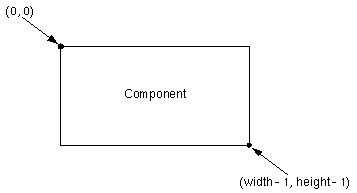
Within these coordinates it is possible to draw a range of objects using the AWT package. These are implemented by the following methods:
- drawLine()
- drawRect(), fillRect(), and clearRect()
- draw3DRect() and fill3DRect();
- drawRoundRect() and fillRoundRect();
- drawOval() and fillOval();
- drawArc() and fillArc();
- drawPolygon() and fillPolygon();
Here are sections of the code that draw various filled and an unfilled rectangles:
rectangle = new Canvas(); // first create a canvas to draw into
rectangle.drawRoundRect(new_x, new_y, width, height, 30, 30);
rectangle.draw3DRect(new_x, new_y, width-1, height-1, true); // true here if raised
rectangle.fill3DRect(new_x+3, new_y+3, width-7, height-7, false);
In the first case, a rectangle is drawn at coordinates (new_x, new_y) and with the width and height specified elsewhere in the code.
The final two parameters to the call refer to the number of pixels in the width and height of the arc at the four corners of the rectangle.
The second line of code illustrates how a raised three dimensional rectangle can be used to frame another (unraised) three dimensional rectangle that is created by the final line.
Finally, it is important to note that the rectangles drawn here are very different from the AWT Rectangle class.
This is intended to represent areas and regions of the screen and is quite different from the graphical images that we have drawn.
A lot more could be said under this section. For instance, there are various methods for setting the color of graphical objects. These are illustrated by the Color Palette applet at the end of this part of the course. Similarly, more could be said about the use of the graphics class to support animation techniques. This is the subject of a course in its own right. For more information about this then check out the latest version of Mary Campione and Kathy Walrath's Java Tutorial at java.sun.com.
Scrollbars
Scrollbars are sliders that can be used to maniuplate a value. One particular instance of this is when a scrollbar is used to change the X or Y coordinates of users view on an image or canvas. (This form of scrollbar is associated with scrollpanes in AWT1.1 and additional, explicit support is available).
In AWT 1.0, a scrollbar can be declared an initialised as follows:
Scrollbar redScroll = new Scrollbar(Scrollbar.VERTICAL, 0, 128, 0, 128);as can be seen, each scrollbar has a number of associated parameters:
- orientation.
Scrollbar.HORIZONTAL or Scrollbar.VERTICAL.
- value
The initial value of the scrollbar.
- visible
Size in pixels of the visible portion of the scrollable area. This value must be set before the scrollbar is visible. It determines how many pixels a click in the scrollbar (but not on the knob) causes the display area to shift.
- minimum
Minimum value for the scrollbar.
- maximum
Maximum value of scrollbar, determine by (total width/height in pixels of the component that's partially displayed) - (currently visible width/height of the scrollable area).
The Applet responds to scrolling events by saving the scrollbar's new value in a variable that is accessible to the Component that it presents. The repaint() method is then invoked on the Component.
public boolean handleEvent(Event evt) {
switch (evt.id) {
case Event.SCROLL_LINE_UP:
case Event.SCROLL_LINE_DOWN:
case Event.SCROLL_PAGE_UP:
case Event.SCROLL_PAGE_DOWN:
case Event.SCROLL_ABSOLUTE:
if (evt.target == vert) {
canvas.ty = ((Integer)evt.arg).intValue();
canvas.repaint();
}
if (evt.target == horz) {
canvas.tx = ((Integer)evt.arg).intValue();
canvas.repaint(); }
}
return super.handleEvent(evt);
}
The image needs to do is draw itself at the origin specified by the values from the scrollbars.
A Component can change its origin and not have to change its normal drawing code.
In the previous Applet this was done by translating the image so that its top left-hand corner is offset from the origin by the amount specified in the scrollbars i.e., in ScrollableCanvas:
public void paint(Graphics g) {
g.translate(-tx, -ty);
g.drawImage(image, 0, 0, getBackground(), this);
}
The Color Palette Case Study
This Applet is based on a program developed by G.W. Rowe in An Introduction to Data Structures and Algorithms with Java, Prentice Hall, 1998, pp118-126.
The idea is that by using three scroll bars, the user can mix the proportion of red, green and blue on a colour canvas. By selecting a point within that canvas they can then find out the exact proportion of RGB at that particular spot. This will be displayed numerically and in a small square on the right hand side of the color canvas.
The Applet relies upon the following classes:
- NewGridBagLayout.java
This is a generic class that can be used to set the constraints associated with the components in a GridBagLayout. It includes methods such as setPositionSizeAdd that simply provides a single call rather than repe ated calls to add a component to a Layout Manager and set both its size and position. It was used in the Calculator case study in a previous part of this course.
- ColorCanvas.java
This relatively simple class implements a canvas that is initially coloured black. As the user selects a point on the scroll canvas, see below, this color canvas is repainted to show the colour of the pixel that is under the users' selection.
- ScrollCanvas.java
This class implements a scrollable area that is painted with colours that reflect the RGB values provided by three scroll bars. Two scroll bars (Red and Green) are attatched to the side of the canvas whilst the third (Blue) is placed below this main area. An event handle (mouseDown) is called if the user selects a Pixel in the scroll canvas - this provides the value that is used to update the ColorCanvas with the selected RGB values.
- ColorChooser.java
The main class that initialises the display format shown below (using NewGridBagLayout). It also includes the event handler that reacts to user interaction with the scroll bar. In this case, the scroll canvas must be updated to reflect the new range of colours in the panel.
